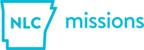30 STEPS
1 Scroll up and click Ministry
2 Click Add Activity
3 Click Please select a ministry....
4 Type Country or location in Activity Name
5 Select Missions Trip
6 Scroll down and click Enable Check-in Application?
7 Scroll down and click true
8 Click LastAttendance
9 Scroll down and click Next →
10 Type anything you want in Schedule Name, you will delete this later
11 Add a Start time *
12 Add an End time *
13 Add a date in Occurs on
14 Scroll down and click Next →
15 Type the Year (2019) in Name
16 Scroll down and click Save Roster
17 Scroll down and click Create Activity
18 Click Options
19 Click Edit
20 Type the Demographic in Roster Folder Name
e.g. Adults, Real Life, etc
21 Click Save changes
22 Click Schedules
23 Click Options
24 Click Edit
25 Click Cancel
26 Click Yes, leave
27 Click Options
28 Click Delete
29 Click Delete schedule
30 That's it. You're done.